PowerShell Tutorial For Web Scraping
PowerShell is a cross-platform shell and scripting language that can make your life easier by automating repetitive tasks. You don’t need to be a developer to use PowerShell. It uses a command-line interface with an object-oriented scripting language to help you easily build tools for automation. PowerShell can be a great option for building a simple data extraction tool if you need to collect information from a website.
Table of Contents
Can You Scrape Data With PowerShell?
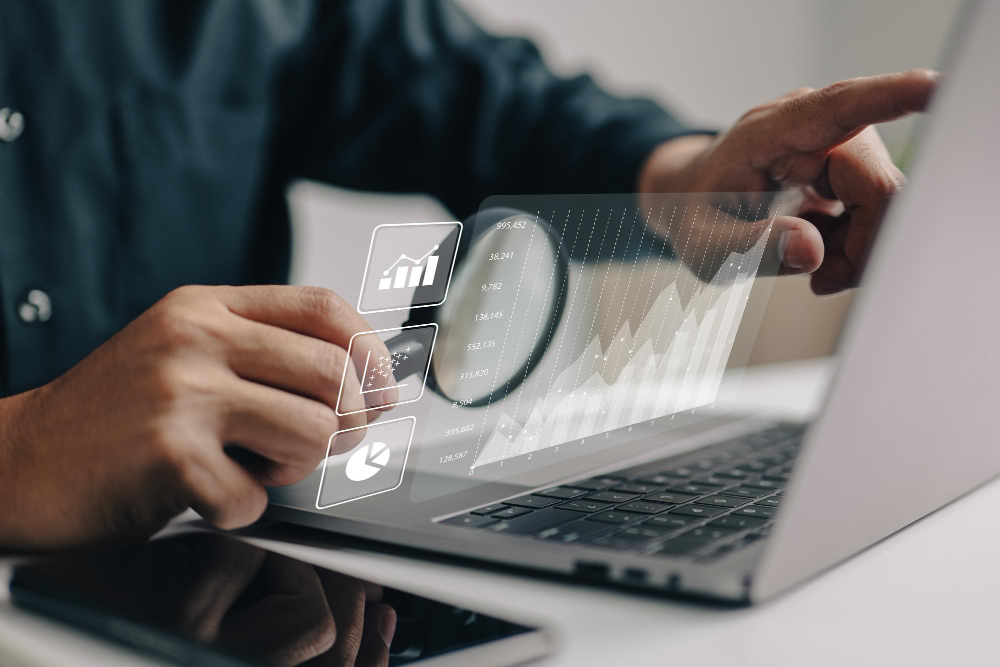
Web scraping is the process of extracting data from a web page and exporting it to a usable format such as a spreadsheet or JSON file. Web scraping allows you to take advantage of the massive wall of unstructured data buried in websites. The uses of web scraping are almost limitless, and it’s used extensively across industries as a driver of business strategy, to power automated product acquisition, and for customer insight — just to name a few of the most common uses.
Web scraping parses the HTML web page to retrieve data in a structured manner. While you do need to understand some basic HTML to scrape data, you don’t need extensive experience in coding. HTML gives structure to websites, so if you know where the information you want is located based on the HTML structure, you can pull it from the website with a scraper.
However, before you build a scraper in PowerShell, make sure the website you want to scrape doesn’t have an API with the information you need. An API (Application Programming Interface) is a set of communication protocols that allows you to access the data of an application, service, or operating system. Many websites provide an API to allow access to their data in a resource-sparing way. They don’t want their servers to be overrun by web scrapers.
PowerShell Guide to Web Scraping

PowerShell web scraping uses cmdlets that are particularly useful for web scraping. Cmdlet is short for “command let” and is a lightweight command used in the PowerShell environment.
Invoke-WebRequest
The “Invoke-WebRequest” cmdlet is used to send a request to a web page and then returns a response that includes the contents, HTTP request status code, and metadata. When you do this, you get a lot of information returned. You probably don’t need all of this information — just some of it from the content section.
To sort out just the information you want, you can use the “Select-Object” cmdlet to narrow down the information based on the HTML attributes. Finally, the “Export-Csv” cmdlet will save the results to a CSV file.
Here’s a sample script in PowerShell that will scrape the titles and URLs of the top stories from Reddit’s front page:
- # Retrieve the front page of Reddit
- $response = Invoke-WebRequest -Uri “https://www.reddit.com”
- # Select the titles and URLs of the top stories
- $results = $response.ParsedHtml.getElementsByTagName(“a”) | Where-Object {$_.className -eq “title”} | Select-Object -Property InnerText, @{Name=”URL”; Expression={$_.href}}
- # Save the results to a CSV file
- $results | Export-Csv -Path “reddit-scrape.csv”
Invoke-RestMethod
You can use the “Invoke-RestMethod” cmdlet to avoid getting the metadata of the website included with the response. “Invoke-RestMethod” also works well with APIs where the data is in JSON, since it will automatically parse the JSON data into an object.
Here’s a sample script from PowerShell you can use to scrape an API:
- # Set the API endpoint URL
- $apiUrl = “https://api.example.com/endpoint”
- # Set the API key
- $apiKey = “your-api-key-here”
- # Set the headers for the request
- $headers = @{ “Authorization” = “Bearer $apiKey” }
- # Set the parameters for the request
- $params = @{ “param1” = “value1” “param2” = “value2” }
- # Make the API request using Invoke-RestMethod
- $response = Invoke-RestMethod -Uri $apiUrl -Headers $headers -Method Get -Body $params
- # Output the response from the API
- $response
With this script, you’re using the “Invoke-RestMethod” cmdlet to make a GET request to the API endpoint you choose in $apiUrl. The “headers” parameter lets you pass in the API key for authorization, while the “body” parameter passes in parameters required by the API. The response you get from the API is stored in the “$response” variable. If you want to use this script to make different types of requests, such as POST, DELETE, and PUT, you can change the “method” parameter.
The Ultimate Guide to Web Scraping

Once you know how to scrape data from websites, you can use your script to gather any type of public information you want. Web scraping has a wide variety of use cases that can provide personal and professional benefits. However, there are also some pitfalls you may run while you’re data scraping with PowerShell. In this section, we’ll discuss the benefits and drawbacks you may encounter.
Use cases for web scraping
In this digital age, big data drives almost every business decision — and many personal ones as well. You create a tremendous amount of data as you go through your day. Your musical preferences are recorded when you play your favorite songs on your streaming service, your internet search history contributes to auto-complete suggestions, and your breakfast order drives automatic restocking at your favorite restaurant.
When you know how to collect and analyze this type of data, you can use it to make informed decisions. Are you thinking of launching a new product but wonder if there’s a market for it? Want to know if people in Dallas are more interested in your services than people in Seattle? Data scraping can give you the answer. Some common use cases for data include:
- Customer sentiment
- Market research
- Brand reputation
- Lead generation
- Competitor analysis
- Price monitoring
- Aggregating travel data
Obstacles to web scraping
Unfortunately, the obstacles you can encounter when web scraping can be as numerous as its uses. As you’ve seen above, creating a basic web scraper is a fairly simple matter, especially with a robust tool like PowerShell. Even a novice can create a web scraper, whether in PowerShell or with another programming language like Python.
The real issue with web scraping is the anti-bot measures websites implement to trip up your scraper. Once you’ve done the research, analyzed the sites you want to scrape, and built a nifty web scraper, you’re ready to sit back and reap the benefits. You pick your site, program your scraper, set it off, and … nothing. You get kicked off the site and your IP address is banned because you got caught in an anti-bot trap.
Scraping can feel like an endless loop — a website sets a trap, you figure out a way around it, they implement new even more traps, and around you go. Although it can feel like it — especially when you’re trying to scrape data for perfectly legitimate reasons and you’re using your good scraping manners — websites don’t use anti-bot technology just to frustrate you.
Websites implement anti-bot technology to prevent unscrupulous scrapers and other malicious bots from harming their sites and crashing their servers. If they aren’t used correctly, bots can cause serious damage to a website and interfere with its intended purpose. Websites exist to serve their customers, and if all their resources are consumed by bots, they can’t do that.
One of the most common anti-bot measures websites use is IP blocking. If a website detects bot-like activity, it will block the IP address. You’ll end up banned from the websites. You can get around this by using proxies, but managing them can be complicated.
Another common way websites thwart bots is by throwing CAPTCHAs — those annoying puzzles where you have to identify the traffic lights in a picture. These types of problems are easy for humans to solve but difficult for bots.
These are just a few of the hassles you’ll have to contend with while web scraping. Developers are constantly working on new software to find and stop web scrapers.
Better Web Scraping With Scraping Robot

At Scraping Robot, we understand all of the challenges and rewards that come with web scraping. We know you just want to get the data without the headaches. That’s why we created Scraping Robot. Our system was built from the ground up to support developers. We offer plug-and-play API to get you up and running in minutes. You’ll end up with structured JSON output of your targeted website’s metadata.
We handle all the negative aspects of web scraping, including:
- Proxy management and rotation
- Server management
- Browser scalability
- CAPTCHA solving
- Anti-scraping updates
Even better, Scraping Robot offers affordable pricing. Sign up for a free account to get started. You can perform 5,000 scrapes per month, and you’ll have access to our premium features, including around-the-clock customer service, frequent updates, existing and new modules, storage for up to seven days, automatic metadata parsing, visual graphs of your scraping activity, and easy access to your previous results.
Scraping Robot can perform thousands of scrapes in minutes, allowing you to increase your efficiency and cut down on your labor costs. You can focus on analyzing the data you extract for business opportunities instead of spending your time and effort managing your web scrapers. Reach out today to try Scraping Robot for free and start moving your business forward.
The information contained within this article, including information posted by official staff, guest-submitted material, message board postings, or other third-party material is presented solely for the purposes of education and furtherance of the knowledge of the reader. All trademarks used in this publication are hereby acknowledged as the property of their respective owners.
