How To Set Up A Proxy: All You Need To Know
Whenever you connect to the internet, your computer server talks to the website or application to determine if it’s trustworthy. Most people don’t notice because the process usually only takes a few seconds.
Table of Contents
Websites can see the IP address you’re using. They store the information for future use, like showing visitors ads for products that might appeal to them. If you’re using the internet for business purposes, like web scraping for data collection, then that becomes an issue. Many websites deploy processes to block IP addresses sending a lot of traffic in quick succession. When you set up a proxy, you can manage web scraping traffic by distributing requests.
If you follow the steps below, learning how to install a proxy and set up a proxy IP is simple.
A Brief Proxy Guide: Why You Need Them

Learning how to set up a proxy offers several benefits. Proxies encrypt traffic, making it harder for third parties to track your movements, and hide your IP address and location from websites and other online services. They also let you cache content and weed out any unwanted traffic.
As mentioned earlier, many websites enact rules designed to block or restrict IP addresses that send a lot of requests. If you’re running a small-scale web scraper, you can slide by without being noticed. More powerful robots typically have more complex requirements around pulling information from different locations or extracting a lot of data simultaneously.
Below are other advantages of learning how to set up a proxy for web scraping.
Stops auto-IP bans
Many websites use bot detection solutions to track visitor behavior. If any IP address shows signs of web scraping, the site often blocks it automatically, and you can’t use it again for that purpose. Mastering how to set up a proxy helps robots overcome that limitation by rotating through different IPs provided by a proxy pool.
Balances traffic
Proxies use load balancing, a process that distributes incoming network traffic across multiple servers, to make performance more efficient and prevent a single server from overloading. It creates a single web address that functions as an access point and distributes server requests. That keeps other websites and services housed on that server from crashing.
Improves speed and saves bandwidth
If you set up a proxy, you can increase speeds and save network bandwidth by compressing data before sending it to a web scraper. That reduces the amount of data being transferred over a network. Proxy servers also cache web pages and files, then store them locally.
Any subsequent requests for that content get pulled from the cache, saving bandwidth and reducing the load on web servers. They also remove ads displayed on a website, freeing up bandwidth and making it easier for users and robots to access the internet quickly.
Offers better security
Proxies provide an additional layer of security between traffic and servers. You can lower the chances of bad actors intercepting your data if you set up a proxy. It’s more difficult for hackers to reach the server running your web scraping software and access your stored data.
What type of proxy works best?
Your ideal proxy depends on various factors. What is your primary purpose for using one? How much power do you need to support web scraping software? If it’s low-level data collection, you might want to consider a residential proxy.
Residential proxies
Residential proxies generate a unique identifier that ties to a home location. Because of that, web scraping technology movements appear more human, which helps your company avoid IP blocking. That’s an important consideration as you learn how to set up a proxy.
Many businesses prefer residential proxies because of the additional network security and privacy. In addition to web scraping, residential proxies are also helpful for managing multiple social media accounts, getting past seller restrictions, and gathering marketing intelligence.
Data center proxies
Data center proxies are another option. They tend to be less expensive than residential proxies, and they’re also fast. They have maintenance staff and are hosted in facilities with high-speed internet connections and powerful hardware. However, they offer less flexibility because you can’t adjust for location.
Data center proxies might be a good choice if you’re going for high-volume information from sites that aren’t likely to ban your web scraping software.
How To Install a Proxy

Part of learning how to set up a proxy is figuring out what you need. After deciding your preferred proxy type, you’ll need to work with a proxy provider to establish an account and receive proxy details like:
- IP addresses
- Ports
- Authentication credentials
- Configuration information
Install your proxy server using the available package manager. When you’re learning how to set up a proxy, you may need to adjust the proxy software’s configuration file, like specifying the proxy server port and setting up access controls.
How To Set Up a Proxy
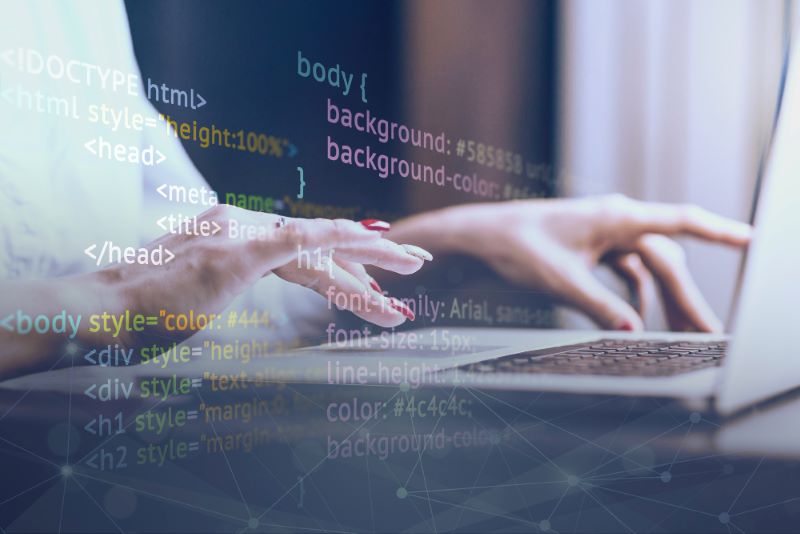
After installing the proxy software, you must enable it through your provider for security. You’ll need to determine how to set up a proxy based on the type. Most ports have a similar setup process. Once you log onto your proxy platform, navigate to the dashboard, select an authorization type, then enter your IP address.
Setting up an HTTPS proxy
If you’re working with an HTTPS proxy as you learn how to set up a proxy, you’ll need to find a server, obtain write access, and install your proxy server. Next, create an SSL domain and make sure you have an active certificate for your URL.
After downloading your proxy script, update the files you need using file transfer protocol (FTP) in your subdomain folder. When you set up a proxy, make sure you update the appropriate settings in your subdomain admin settings. You must also review the security signals to ensure everything works as intended.
Setting up an HTTP proxy
Start by choosing proxy software that supports HTTP, like Nginx or Apache HTTP Server. Prepare the virtual machine or server for the proxy software. Make sure the server has the correct operating system and meets other requirements.
After installing your proxy software, look for the configuration file. Open it in a text editor to make necessary changes, including setting the port number and configuring access controls.
Setting up a SOCKS (socket secure) proxy
Clients can route network traffic through a SOCKS proxy for additional security and anonymity. SOCKS works with different network traffic, meaning you can use it with various applications.
First, pick your proxy server software. Examples include Dante and Secure Shell (SSH) with dynamic port forwarding. Next, set up your VM or server, then install your proxy software. Look for the configuration files and update the appropriate settings, including the port number. You’ll also need to define access controls, including one that allows connections from other networks or IP addresses.
Changing IP location
IP addresses tell websites about your physical location and your server’s geographic area. For example, you can have a server operating in Knoxville but reflecting a physical location in Myrtle Beach. Changing your geolocation lets you hide your server’s actual site.
You can change geolocation settings from the administrative dashboard provided by your proxy provider. You can also change the proxy setting to “mixed” to assign a random proxy location.
Setting Up Proxies by Browser

Below is an overview of how to set up your proxy settings in Chrome, Microsoft Edge, and Opera from Windows 11.
Chrome proxy settings
Proxy settings for Chrome mirror those used by Windows 10.
- Go to the Chrome menu (three dots in the right-hand corner of the browser) and select “Settings.”
- Select “Advanced” to open a dropdown menu and select the System tab.
- Tap “Open your computer’s proxy settings.”
- Click the “Use a proxy server” switch to on.
- Enter the address of your proxy server and port, then click Save.
Mozilla proxy settings
- Look for the hamburger menu (three diagonal lines in the right-hand corner of the screen) and select “Settings.”
- Select “General,” then click the “Settings” button at the screen’s bottom right.
- When the “Connection Settings” pop-up appears, look for the proxy options. Firefox defaults automatically to “Use system proxy settings” used by Windows 10.
Select “Manual proxy configuration,” then enter proxy details if you want to configure a separate proxy server. You can set up different proxy servers and ports in Firefox for different types of traffic, including HTTP, SSL, and FTP. Alternatively, you can click the “Automatic proxy configuration URL” option, then insert your PAC file address.
Microsoft Edge proxy settings
Microsoft Edge also defaults to Windows 10 proxy settings.
- Click the three dots in the upper right-hand corner of the screen to open the menu, then click the “Settings” option.
- Go to the “System” tab, then select “Open your computer’s proxy settings.”
- You can set up a connection using a script address or manually select a proxy server.
Find a Proxy That Fits Your Business Needs

Learning how to set up a proxy helps organizations power their web scraping processes and other automation tools. They provide an additional layer of security and anonymity that keeps websites from blocking IP addresses. Once you decide on a proxy type, configure it to your VM or server. From there, you can adapt the settings to fit your preferred browser.
Scraping Robots offers a variety of web scraping tools capable of working with your choice of proxy. Visit today to learn more about our services.
The information contained within this article, including information posted by official staff, guest-submitted material, message board postings, or other third-party material is presented solely for the purposes of education and furtherance of the knowledge of the reader. All trademarks used in this publication are hereby acknowledged as the property of their respective owners.
